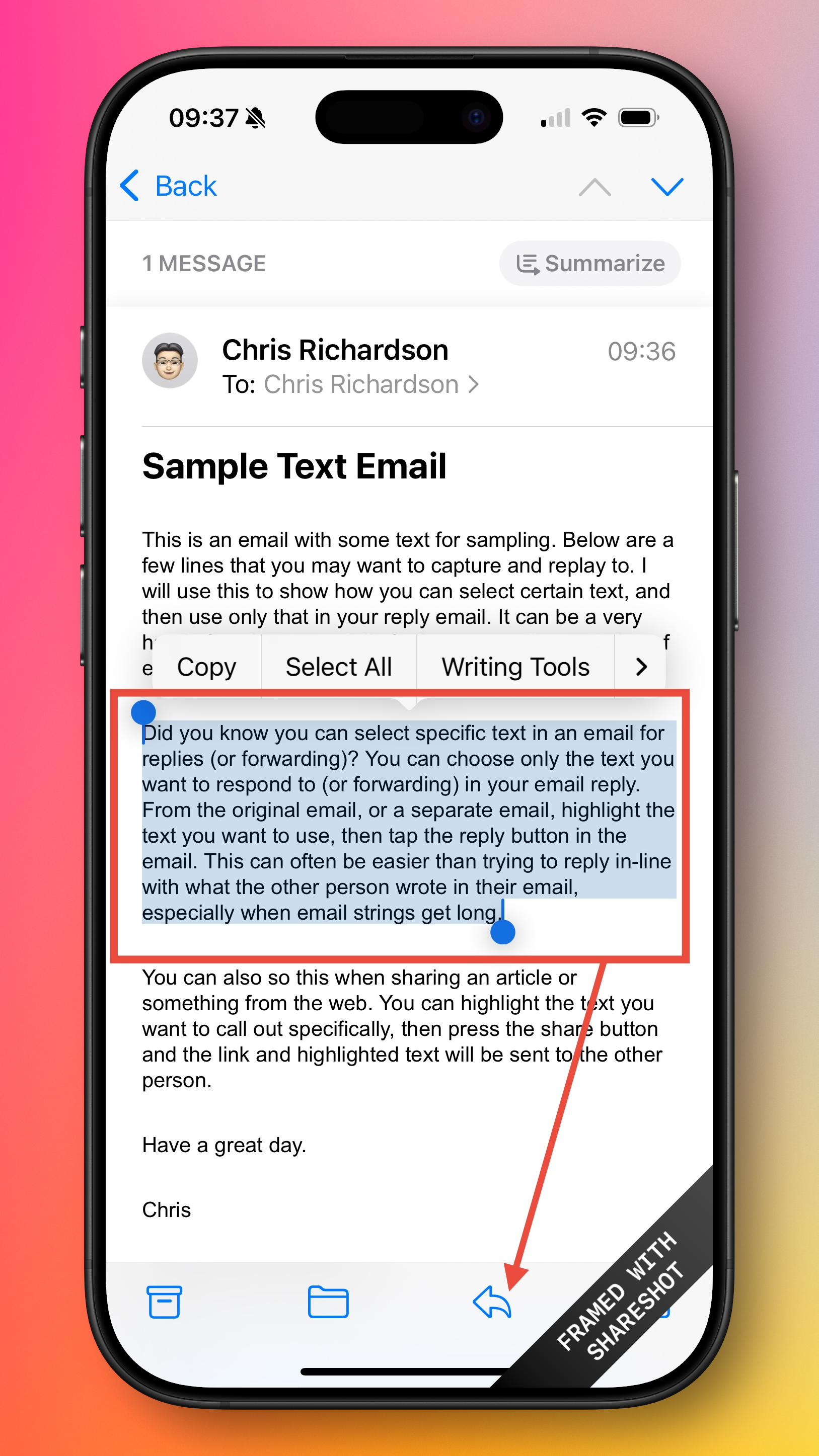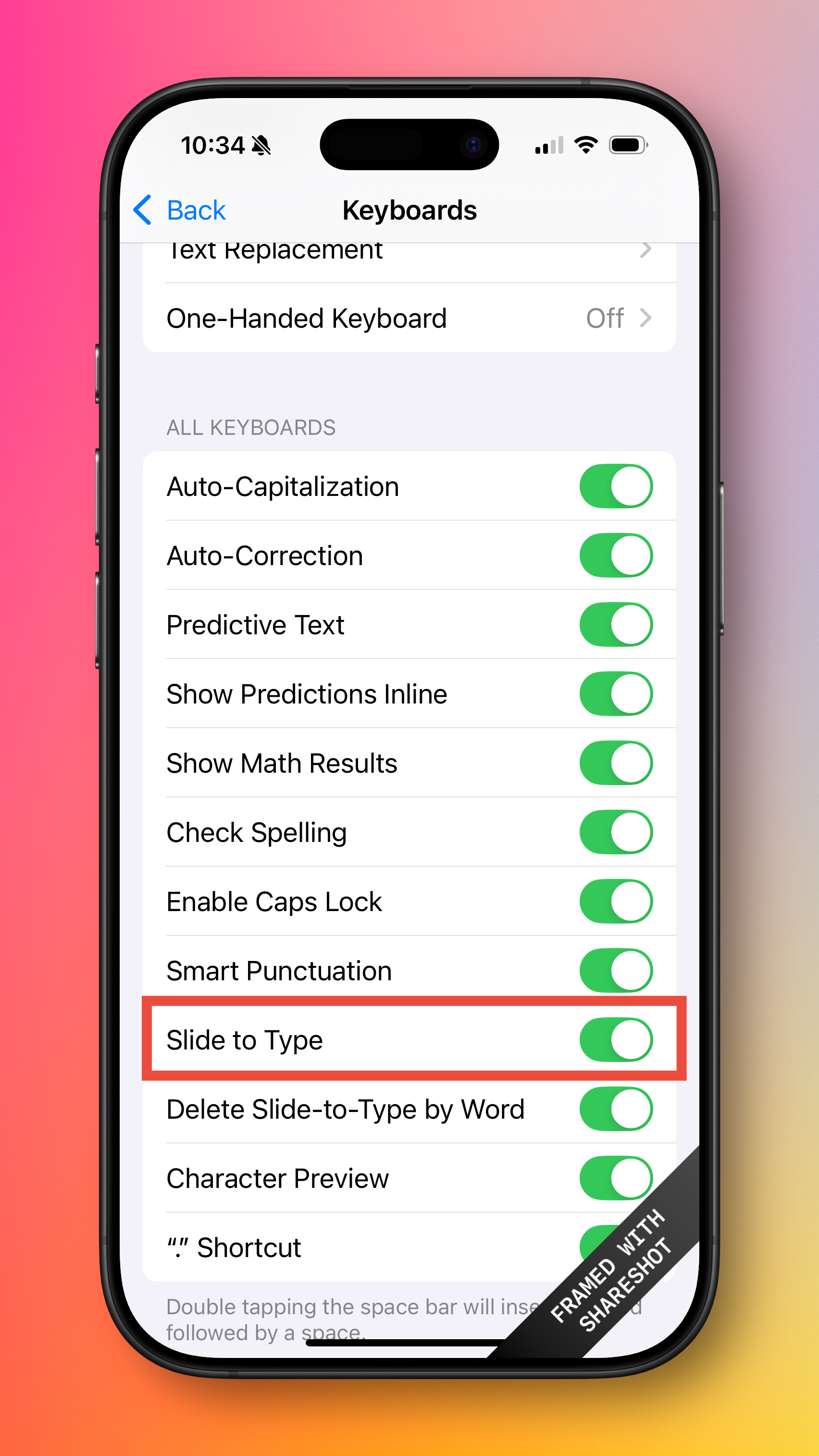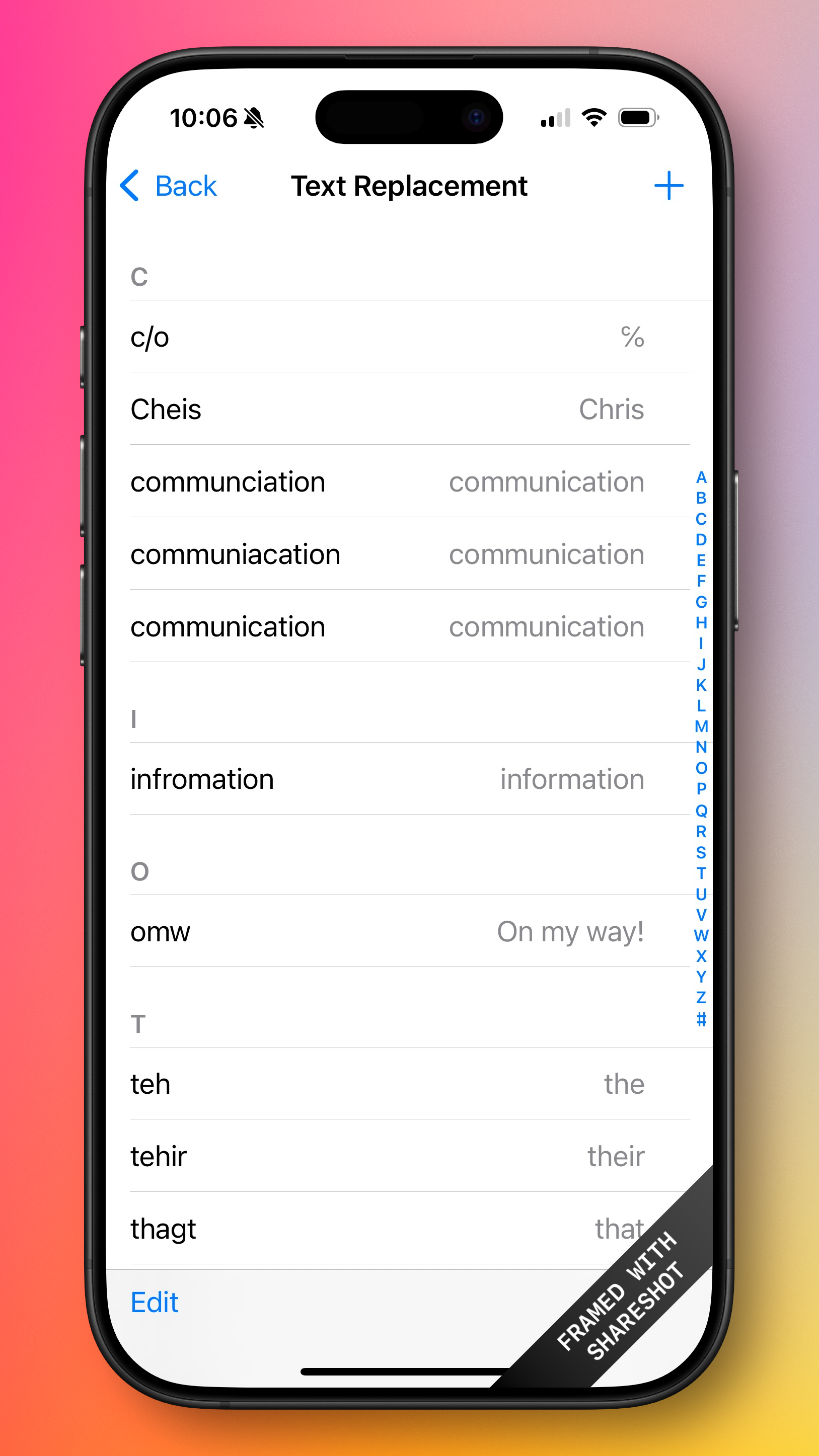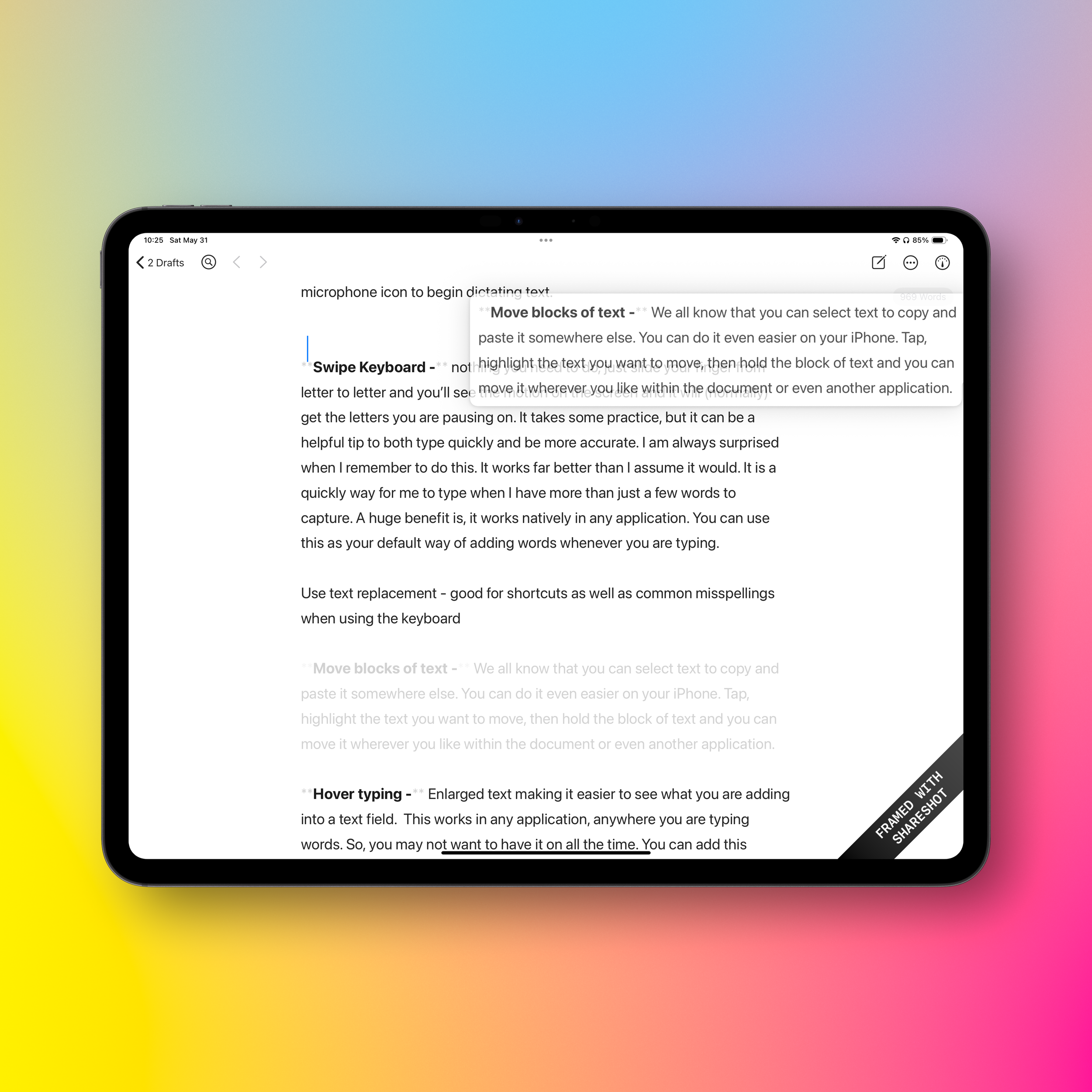Tech Tip — Text Formatting and Keyboard for the iPhone
We reach for our phones hundreds of times a day. That may be hard to believe, but nearly every study from the last several years shows a staggering number of daily ‘looks.’ The iPhone has become our device for everything.
When Steve Jobs introduced the iPhone in 2007, he described it as a music player (a widescreen iPod), a phone, and a breakthrough internet communications device. Today, it’s those things plus our camera, messaging center, entertainment hub, news source, e-reader, radio, and more. It’s so versatile that it has lost some of the simplicity Jobs originally emphasized. With so many features, we often don’t realize what it can actually do.
I still find little features that surprise me. I sometimes wonder, “How long has this been available? How did I miss it?” Here are a few tips, some you may know, and some that may be unfamiliar to you. Any of them could make your iPhone just a little more useful.
Text and Formatting Tips
Did you know you can select specific text in an email for replies (or forwarding)? You can choose only the text you want to respond to or forward. From the original email, or a separate email, highlight the text you would like to use, then tap the reply button in the email. This can often be easier than trying to reply in-line with what the other person wrote in their email, especially when email strings get long.
You can also do this when sharing an article or something from the web. You can highlight the text you want to call out specifically, then press the share button and the link and highlighted text will be sent to the other person.
Dictation — Speaking your words to your phone has become much better than it was in the past. Several years ago, it was truly a word roulette if you tried to use dictation to your phone. Now it is nearly flawless, assuming you're in a reasonably quiet area, and you speak in a clear voice. I have started to use dictation much more or a combination of voice memos and letting AI translate the speech to text and then pasting that into another document. Either way, using your voice to be productive with your device can be an excellent way to get more done, quicker. Switching to dictation is native to the keyboard. When the onscreen keyboard is visible, just tap the microphone icon to begin dictating text.
Swipe Keyboard — nothing you need to do, just slide your finger from letter to letter, then you’ll see the motion on the screen, and it will (normally) get the letters you are pausing on. It takes some practice, but it can be a helpful tip to both type quickly and be more accurate. I am always surprised when I remember to do this. It works far better than I assumed it would. It’s a quick and easy way to type longer messages. A huge benefit is that it works natively in any application. You can use this as your default way of adding words whenever you are typing. To ensure this works for you, go to Settings>>Keyboard>> and enable ‘slide to type’.
Text Replacement
You can use the text replacement feature to address common misspellings or other text you use often. This is perfect for signature lines in email or even your closing to an email. Text replacement allows you to choose the ‘text’ you’ll type and the ‘corrected’ output for what it changes to. For example, I often misspell ‘the’ as ‘teh’ when typing quickly. I set up text replacement to recognize that and automatically make the change. I also use it for a closing of an email or note. ’Tkc’ becomes ‘Thanks, Chris’ (and is on separate lines). This saves a lot of time in the long run. It also becomes second nature to type it and have it automatically happen. I have done that with many things I type frequently. You can set this up in Settings>>Keyboard>>Text Replacement.
Move blocks of text — We all know that you can select text to copy and paste it somewhere else. You can do it even easier on your iPhone. Tap, highlight the text you want to move, then hold the block of text, and you can move it wherever you like within the document or even another application. This can be helpful when working on a document or longer email on your phone. (Not that I would recommend doing that often.) When those situations arise, having more control over how we can move blocks of text around can become a big time saver. This can be especially helpful when moving text from one email to another, or from a document into an email you're sending. “Tap, hold, drop.”
Hover typing — Enlarged text making it easier to see what you are adding into a text field. This works in any application, anywhere you are typing words. So you may not want to have it on all the time. You can add this function as a control center button also to make it easier to toggle on and off. This works on both the iPhone as well as the iPad. It may be an interesting experiment to try for different situations. This can be especially helpful if you have trouble seeing what you’re typing in certain situations or applications. This is one I wasn’t aware of until recently. I do see a benefit in using this in certain situations where it can be difficult to see the keyboard or what you’re typing.
Bonus Tips
Easier Browser Reading
Enable Reader View on websites in Safari — There are some websites that you go to that can be overwhelming with the numbers of ads and pop-ups happening on the screen. Often, I just want to read the document I clicked on and not be bombarded with a bunch of other visual clutter. You may be familiar with ’reader view’ by tapping on the icon in the address bar of the browser, but you can set it up for specific sites when you visit it.
Photo to Video in a Tap
You can quickly switch to video mode from photo mode. Just tap and hold the shutter button to begin recording. If you want to keep recording without holding, swipe to the right to lock it in. This also enables a single finger zoom function, moving your finger up the screen will zoom you into the subject you are filming. And, in the photo mode while recording a video, you can tap the white shutter button to capture a still photo while still recording the video. Both the video and photo will then show up in your Photos app.
New Tab Quickly
You can add a new tab in Safari from a link. Sometimes we want to click on a link in an article we’re reading in Safari, but we want to ensure we don’t lose the site we are on. We need to open the new link in a new tab. This usually takes several taps to make that happen. You can use a two finger tap on any link, and it will automatically open a new tab in Safari. This also works on an iPad.
Staying Productive
Hopefully, some of these tips were new to you and help you stay productive, even in small bursts. We all spend a lot of time on our phones. Saving a few seconds here and there can really add up. I’m always amazed at how many hidden tricks are still out there. Even the accessibility settings alone could fill several more articles. Try a few of these tips and see what works best. It is always good to try a few new things and see how they work for you. Happy experimenting.
Which tips were new to you? How can you put these to use for your productivity?
Get leadership tips and new articles you can use directly to your inbox. Join the thousands of other leaders continuing your leadership development journey with **Effective Retail Leader.com.**
DISCLAIMER: I participate in the Amazon Services LLC Associates Program, an affiliate advertising program designed to provide a means for me to earn fees by linking to Amazon.com and affiliated sites. Other links to third-party products and services may also be affiliate links.